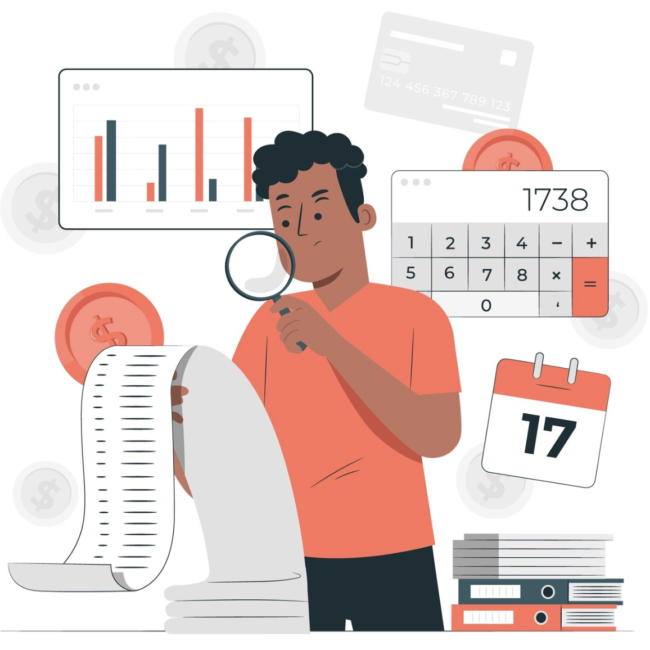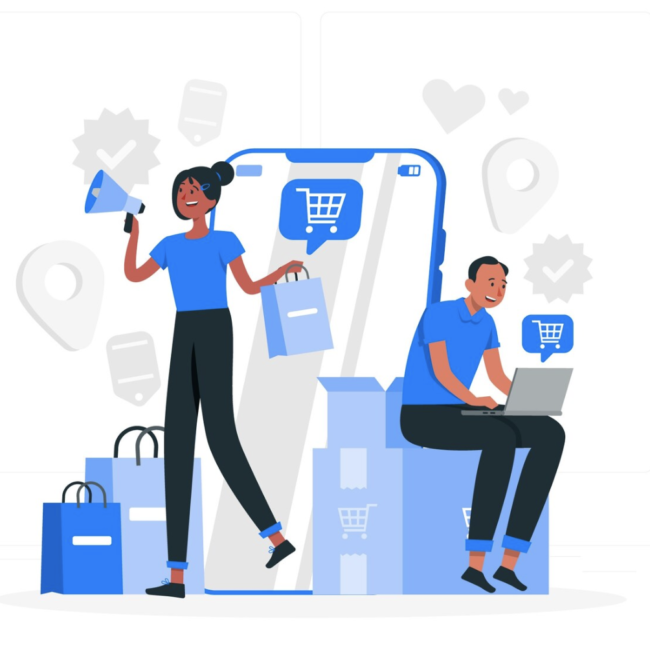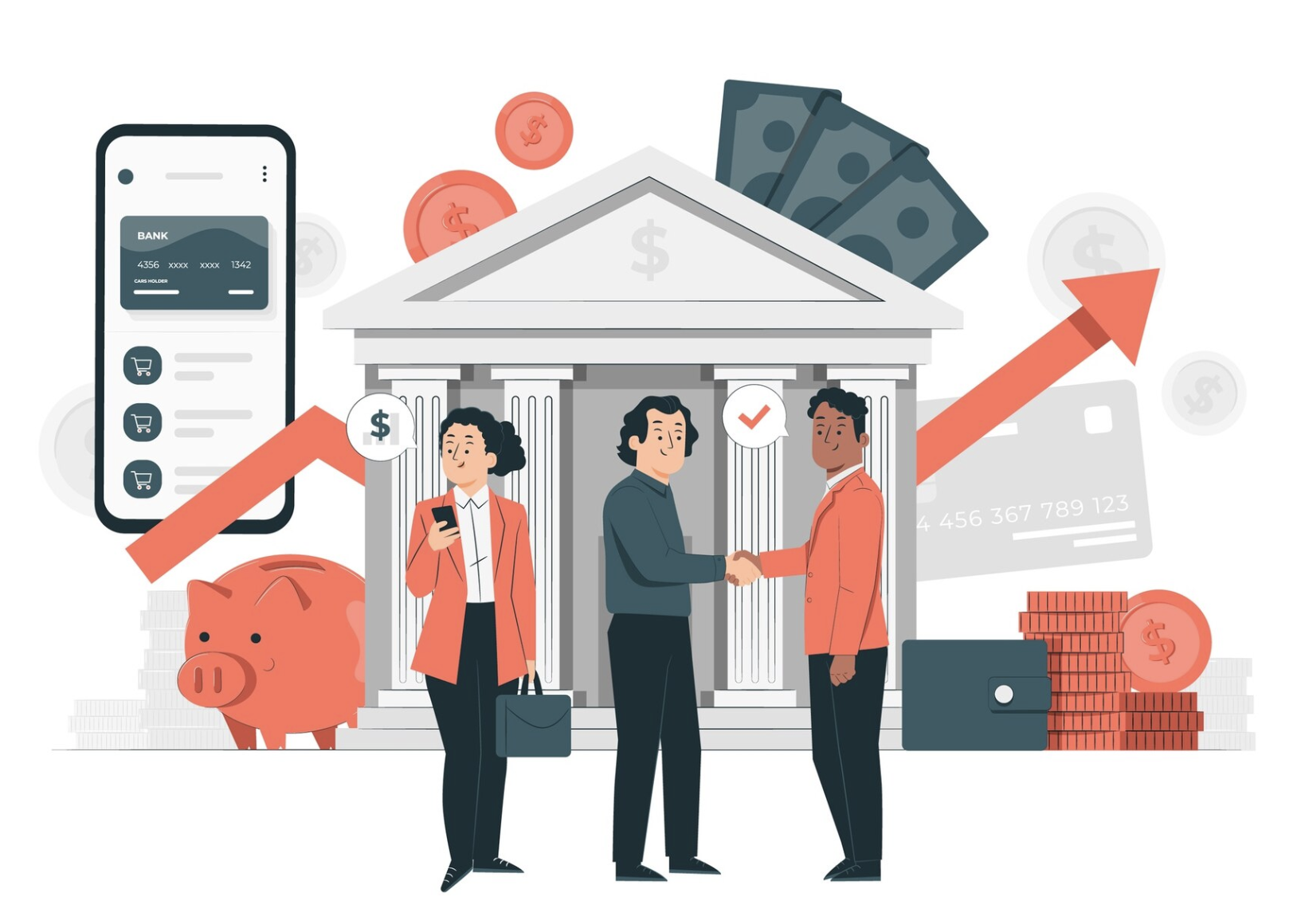
What is NetSuite Bank Reconciliation?
Bank reconciliation is a process to ensure that your NetSuite account balance matches the bank balance at the end of each financial period. NetSuite supports the reconciliation of bank data and credit card statements. The Transaction Matching feature runs the Reconciliation Rules set in the system to automatically match imported data, while the remaining unmatched data can be manually reconciled on the Match Bank Data page.
Bank Data Import
To import a bank statement in NetSuite, navigate to Transactions > Bank > Banking Import History > Upload File.
Select import with the default parser.
Now click on “Download the CSV template”.
To upload the file into the NetSuite,
- Choose the CSV file in the File selection field.
- Select the Import with a default parser.
- Choose an account from the list of accounts and click Import.
- Now, it populates the uploaded CSV file status on the top right corner.
- We can view our imported bank data by navigating to Transactions > Bank > Banking Import History.
- You can resolve issues and keep track of your import statuses on this page.
Match Bank Data
On the NetSuite Match Bank Data page, the imported bank data is shown on the left side, while the transactions entered in NetSuite are on the right side. The transaction lines contained in each side are matched with each other.
- Go to Transactions > Bank > Match Bank Data.
- In the Account field, select the bank account you want to reconcile.
Note: The Currency, Subsidiary, Bank Balance, and Balance as of fields will be auto-populated. Unmatched Bank Data imported is in the left table.
- Mark the checkbox beside the account and bank transaction lines you want to reconcile.
- The amount in the Difference field must be zero for the Match button to be available. If the difference is because of an unrecorded transaction, you can use the buttons below as appropriate (a pop-up window will appear; fill in the data as you usually would). This will create a new record in NetSuite.
Click Add Deposit to record funds received, like customer payments.
Click Add Charge to record disbursements like vendor payments.
Click Add Journal Entry to record any other adjustments.
Note: The created records will be added to the right table and automatically marked as selected.
Click the Match button to reconcile the selected lines. On the Review sub-tab, the line’s status is Matched.
Excluding Imported Bank Lines From the Matching Process:
- On the “To Be Matched” subtab, select the checkboxes for the lines in the imported bank data grid that you wish to exclude from matching.
- Click on Exclude. Netsuite moves selected lines to the Excluded subtab, removing them from the matching process.
Restoring the Excluded Imported Bank Lines:
- Click on Exclude subtab and select the transactions you want to restore and click Restore.
- The selected transactions move back to the “To be Matched” subtab.
Marking Transactions as Cleared:
- Click the Clear button to clear any NS transaction line without matching it to a bank transaction. On the Review sub-tab, the line’s status is Cleared.
Reconcile Account Statement
- After matching transaction lines on the Match Bank Data page, click the “Reconcile Account Statement” button. Alternatively, you may navigate to Transactions > Bank > Reconcile Account Statement.
- Enter the bank statement’s ending balance, date in the appropriate fields on the Reconcile Account Statement page.
- The Last Reconciled Balance is filled with the last reconciled account statement balance.
- In the Reconcile sub-tab, review the items included in the reconciliation. Mark or unmark the checkbox as needed.
- Click the Reconcile button once done with the review and confirm that the difference is zero.
To view the Reconciled Statements
- Navigate to Transactions > Bank > Reconcile Account Statement > List to view the status of the Reconciled Statements.
- You can filter by account to get the account wise reconciled statements.
Standard Bank Reconciliation Method
To reconcile the transactions, go to Reports > Banking/Budgeting > Bank Register.
- You can set the date range, through From and To fields and check the “clr” check box.
- Click on the Refresh button.
Need more information on NetSuite bank reconciliations? Set up a call with a 79Consulting NetSuite consultant today!