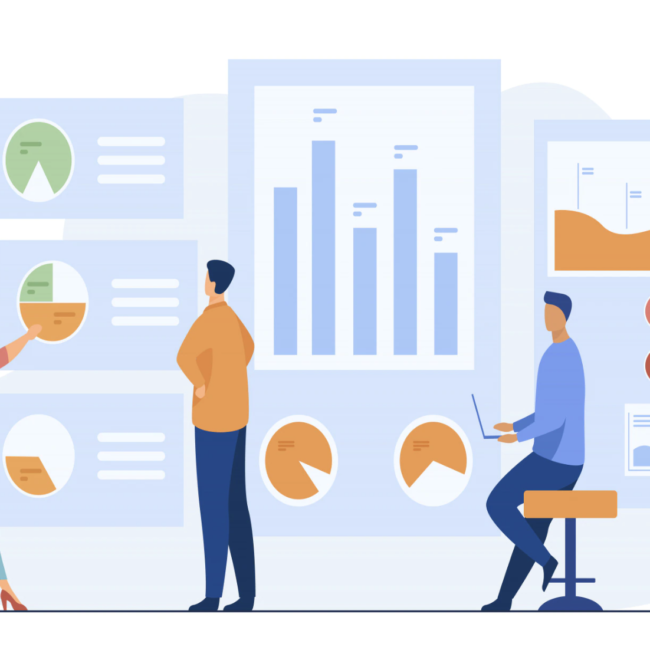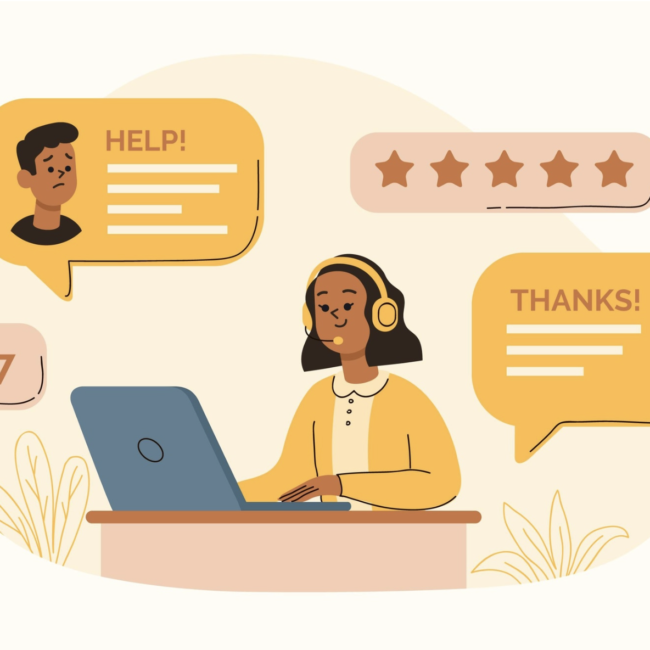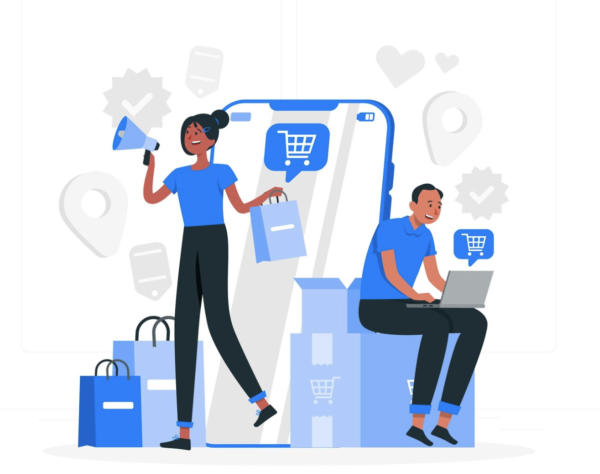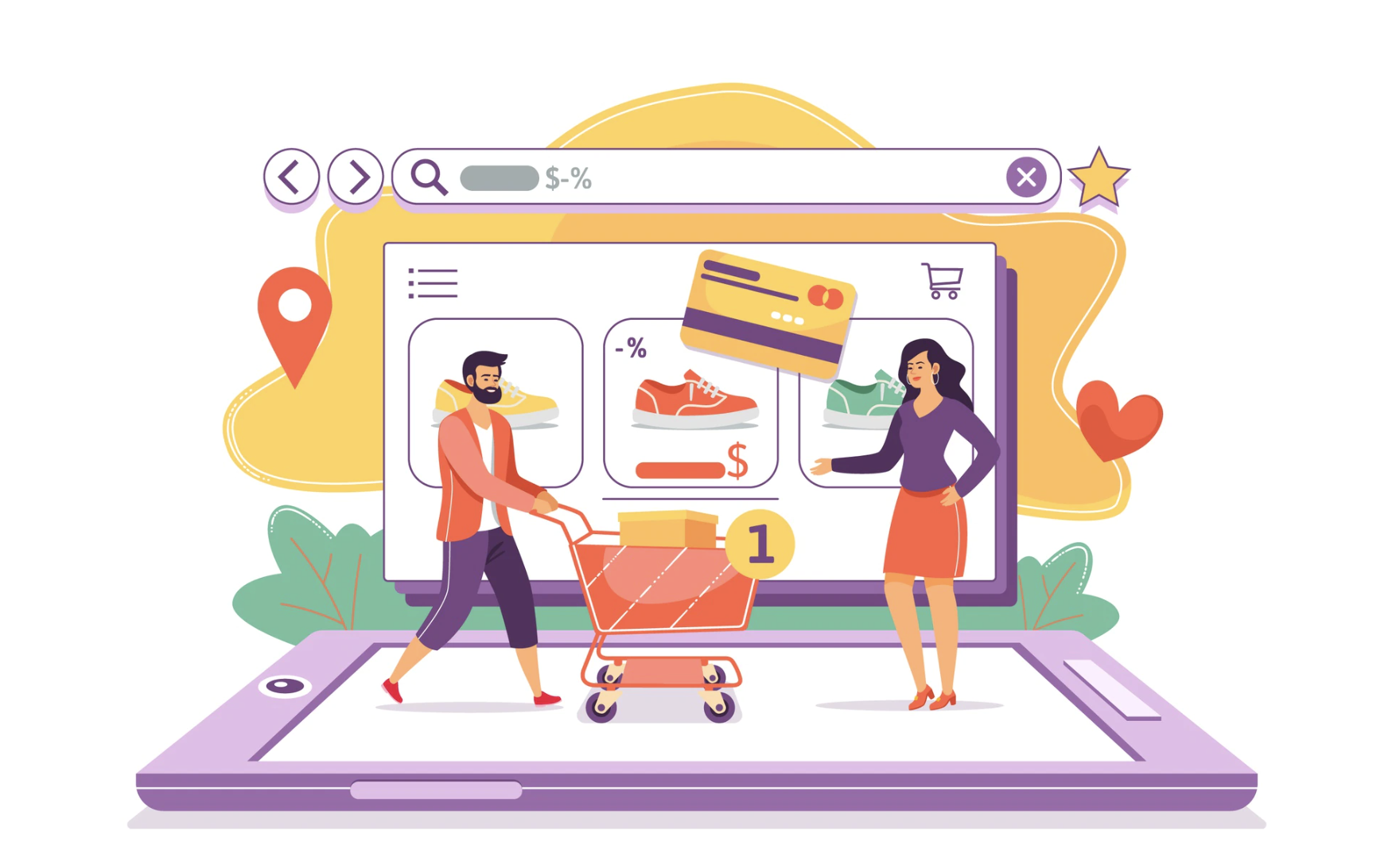
Product Configurator Extension For SuiteCommerce Advanced
NetSuite’s Inventory feature lets you track and manage the items and services your company buys and sells. Item records track a wide range of information in your account, including physical inventory, and more. There are different types of items under this feature such as Inventory, Non Inventory, Service Items, Download Items, Item Groups, Kit/Package Items, Assembly Items, Discount Items and a few others.
The Kit/Package Item has components and parent-child relationships. Kits or packages let you create individually-sold items that are collected from other items. By default, the components of the kit are displayed as individual items on the website. NetSuite’s SuiteCommerce Advanced does not support Item Groups and does not offer the option to select components and items that are in a parent-child relationship under the kit item. To facilitate the component selection and the relationships and ability to select the required components the 79Consulting team has worked on a customization called Product Configurator that overcomes this limitation. This Custom record named Product Configurator allows users to create a record for the main kit item and also add components under it. This extension allows the user to purchase the group of component items as a single item, and can also be configured to give the user discount based on the items groups they purchase. To understand this configuration in detail, let us go over the steps involved:
- A Record Type named Product Configurator is created
- To display every Kit item which has parent child relationship on a webstore, you need to create a Product Configurator Record by clicking the New Record option.
- You will now see the record below
- For the Name, enter the Configurable Item name that needs to be displayed on the webstore
- Select the KIT Item under Item Field.
- Also check the custom checkbox Configurable Item on the Item Record in order to differentiate this from other items.
- Add the item description that will be displayed on the website.
- For every component under the Kit Item, you need to create a Product Configurator Option record.
- The Product Configurator can be configured to define different levels and groups. It allows you to define rules where only compatible options are displayed based on your selection, for example selecting Option A in Level 1 filters down to only compatible components in Level 2.
- Additionally, you can add product images using the unique image identifier, and the selected images will be displayed for the product configurator items.
Here is what the end product will look like on the website on the Product Detail Page.
The cart page displays all the component items that were selected in the Product Detail page, along with the quantity and price of the items.
Here is the Product in the cart page.