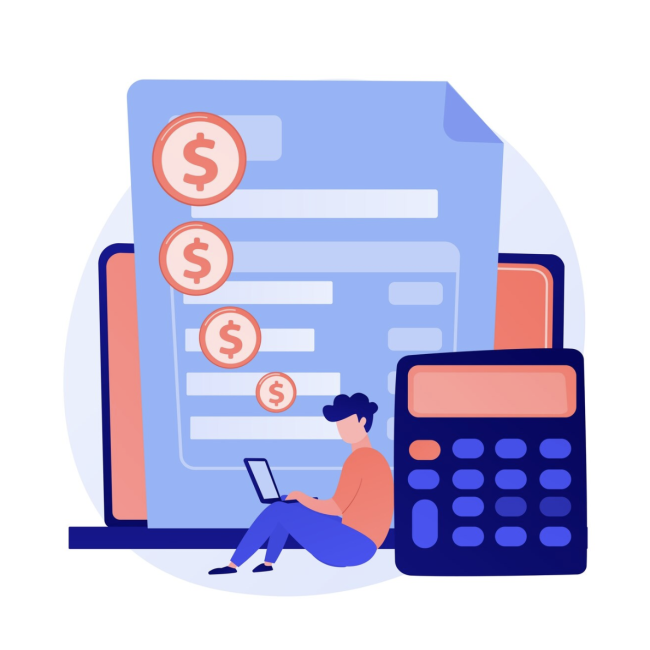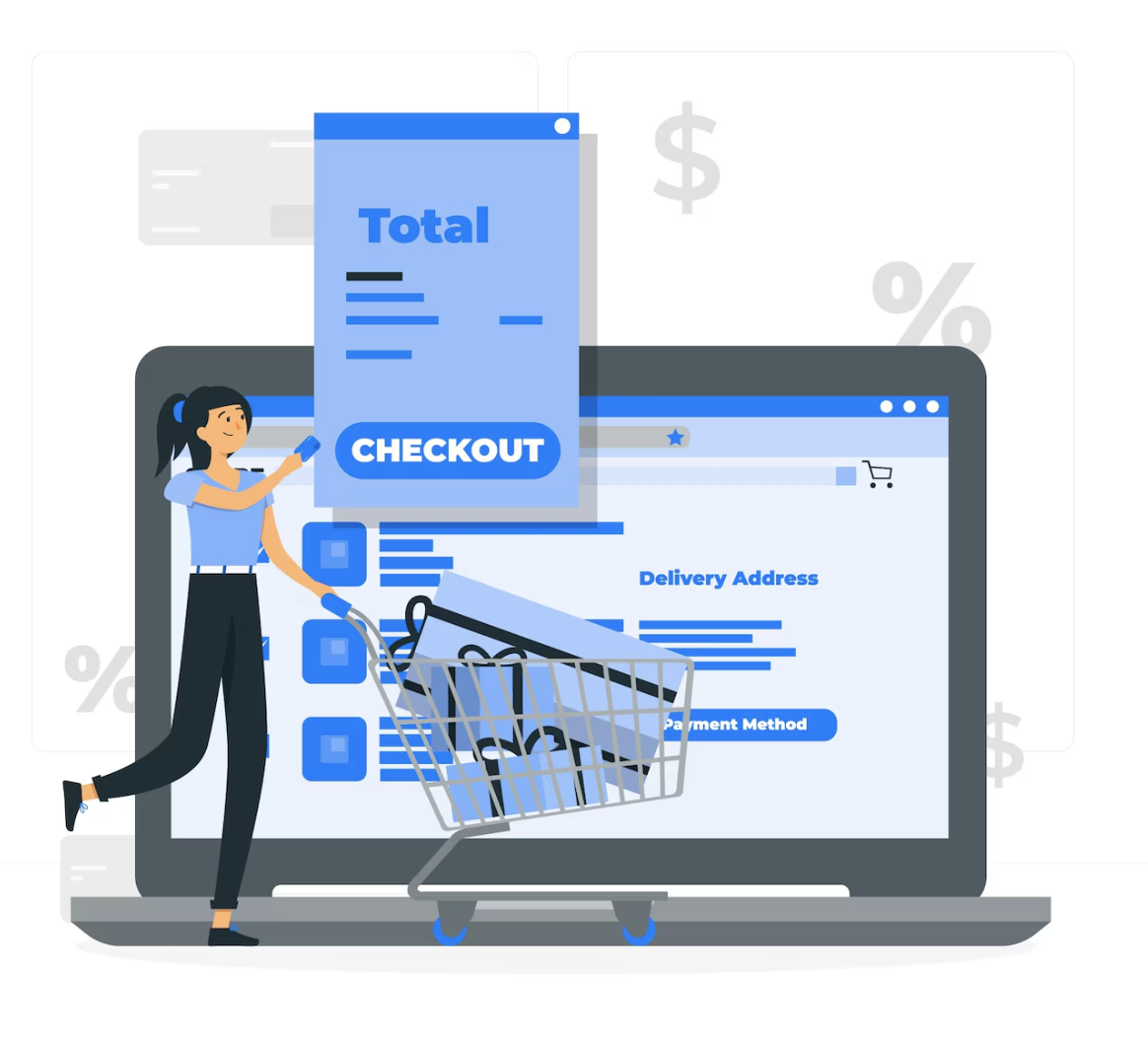
Multi-Language Support in NetSuite SuiteCommerce: A Step-by-Step Guide
For global e-commerce businesses, reaching international customers is essential for growth. A key part of offering a global shopping experience is providing your website content in multiple languages. NetSuite SuiteCommerce offers built-in multi-language support, allowing businesses to localize their content and improve the user experience for a diverse audience. This blog will guide you through setting up and managing multi-language functionality in SuiteCommerce.
Why Multi-Language Support Matters
Having multi-language support on your website is more than just a convenience; it’s a critical part of creating a personalized experience for your customers. Here are some reasons why it matters:
- Localized Experience: Visitors are more likely to engage with your website if it’s in their native language, increasing the chances of conversion.
- SEO Advantages: Search engines rank localized content higher for users in specific regions, helping you improve your search engine visibility.
- Global Reach: Expanding into international markets becomes easier when you can communicate effectively in different languages.
Setting Up Multi-Language Support in SuiteCommerce
SuiteCommerce simplifies the process of offering multiple languages, allowing you to manage translations and configure language settings directly from your NetSuite account. Follow these steps to enable and configure multi-language support for your store.
Enable Multiple Languages in NetSuite:
The first step to implementing multi-language support is to enable the necessary languages in your NetSuite environment.
- Enable Multi-Language Features: Navigate to Setup > Company > Enable Features, and under the International subtab, enable multi-language support. This allows your account to support translations across NetSuite modules.

- Add Preferred Languages: Go to Setup > Company > General Preferences and select the languages you want to offer on your website. Save the preferences to ensure that these languages are available for translation.
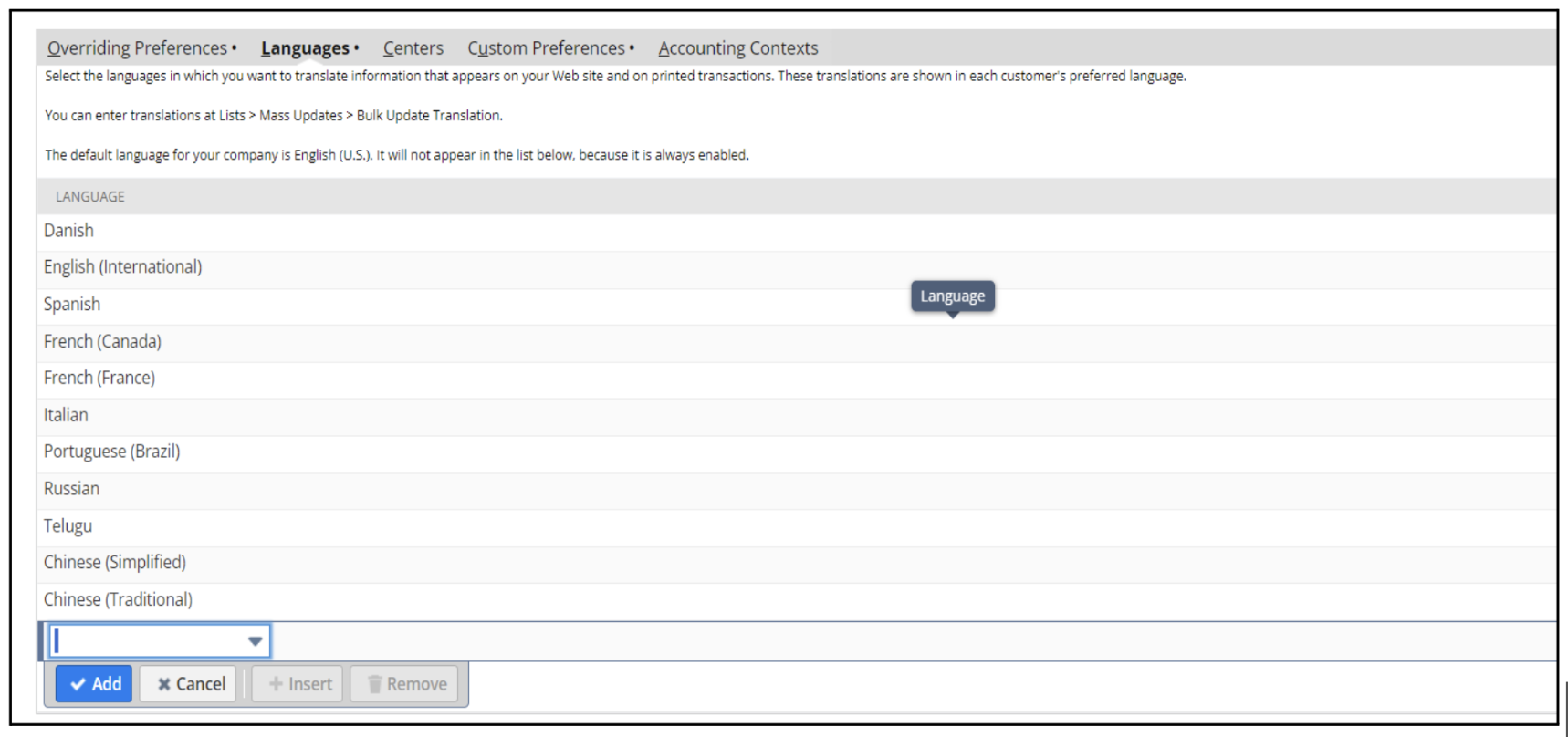
This feature activates the ability to manage translations and content for multiple languages in your SuiteCommerce store.
Manage Language Translations:
- Managing Translations: Once multi-language features are enabled, the next step is to update translations for various content components on your website, such as product descriptions, category names, and static web content.
- Updating Translations for Items and Categories: You can import translations for product names and categories using CSV files. Use NetSuite’s CSV Import tool to bulk upload these translations efficiently. For more detailed instructions on importing items and categories, refer to the Item Sublists Available for Import section in NetSuite’s documentation.
- Translating Static Content: To manage translations for static content (headers, footers, banners), leverage SuiteCommerce’s Site Management Tools. These tools allow you to edit and localize content directly within the website builder.
Configure Language-Specific Domains or URL Parameters
You can create language-specific domains or use URL parameters to direct users to the correct language version of your website. For example:
- Language-Specific Domains: Use a separate domain for each language, such as `fr.yourstore.com` for French or `de.yourstore.com` for German.
- URL Parameters: Alternatively, you can use URL parameters to manage language switching, such as `yourstore.com?lang=fr`.
To configure this, go to Commerce > Hosting > Domains, where you can set up domains or rules based on the customer’s language selection.
Localize Static Web Content:
In addition to product descriptions and titles, you’ll need to translate your static web content, such as headers, footers, and banners. SuiteCommerce’s Content Management System (CMS) allows you to create and manage localized content versions for each language.
- When editing content in the CMS, you can select the target language and provide the corresponding translation for each piece of content.
- Ensure that your checkout process, navigation menus, and any custom content are fully translated to provide a consistent user experience.
Add a Language Selector:
A key part of multi-language support is giving customers the ability to select their preferred language. You can add a language selector to your website, usually in the header or footer.
- This can be done through SuiteCommerce Configuration settings, where you can customize how the language selector appears and functions.
- You can also configure SuiteCommerce to detect the customer’s browser language or location and automatically display the appropriate language version of the site.
Best Practices for Multi-Language Support
- Focus on Key Markets: When starting out, prioritize the languages that serve your largest or fastest-growing markets. This will help you manage translations and maintain quality.
- Keep Translations Updated: Regularly update translations for new products, promotions, and content to ensure consistency across all languages.
- Test Thoroughly: Before launching a new language version, make sure to thoroughly test the user experience, including translation accuracy and website functionality.
Conclusion:
SuiteCommerce’s multi-language support is a powerful tool that enables businesses to expand their reach and offer a localized experience to global customers. By following the steps outlined in this guide, you can provide your customers with a seamless, multilingual shopping experience, leading to higher engagement and improved conversions.