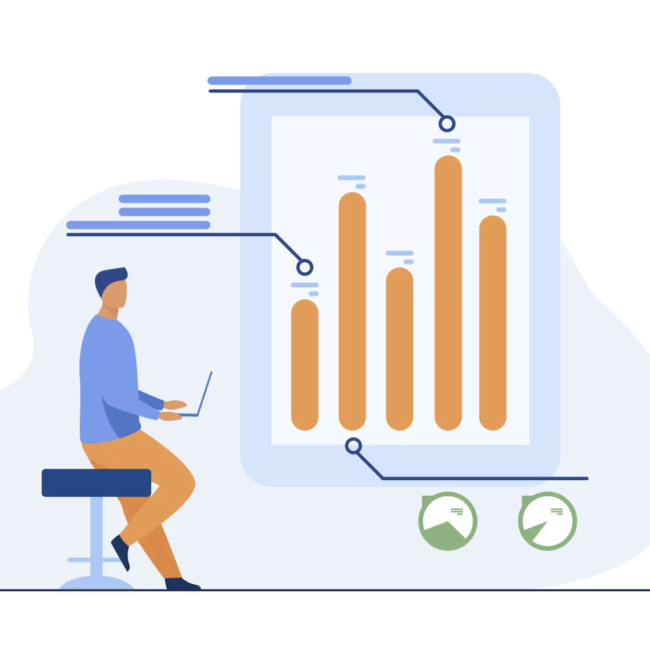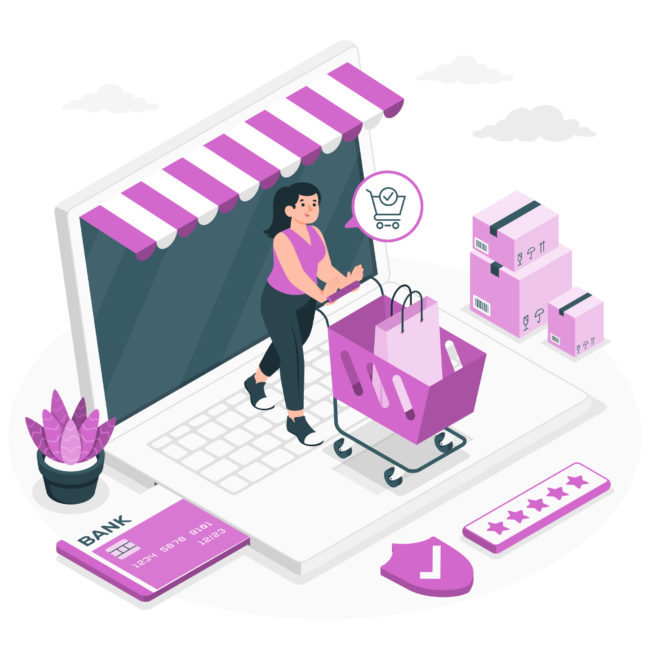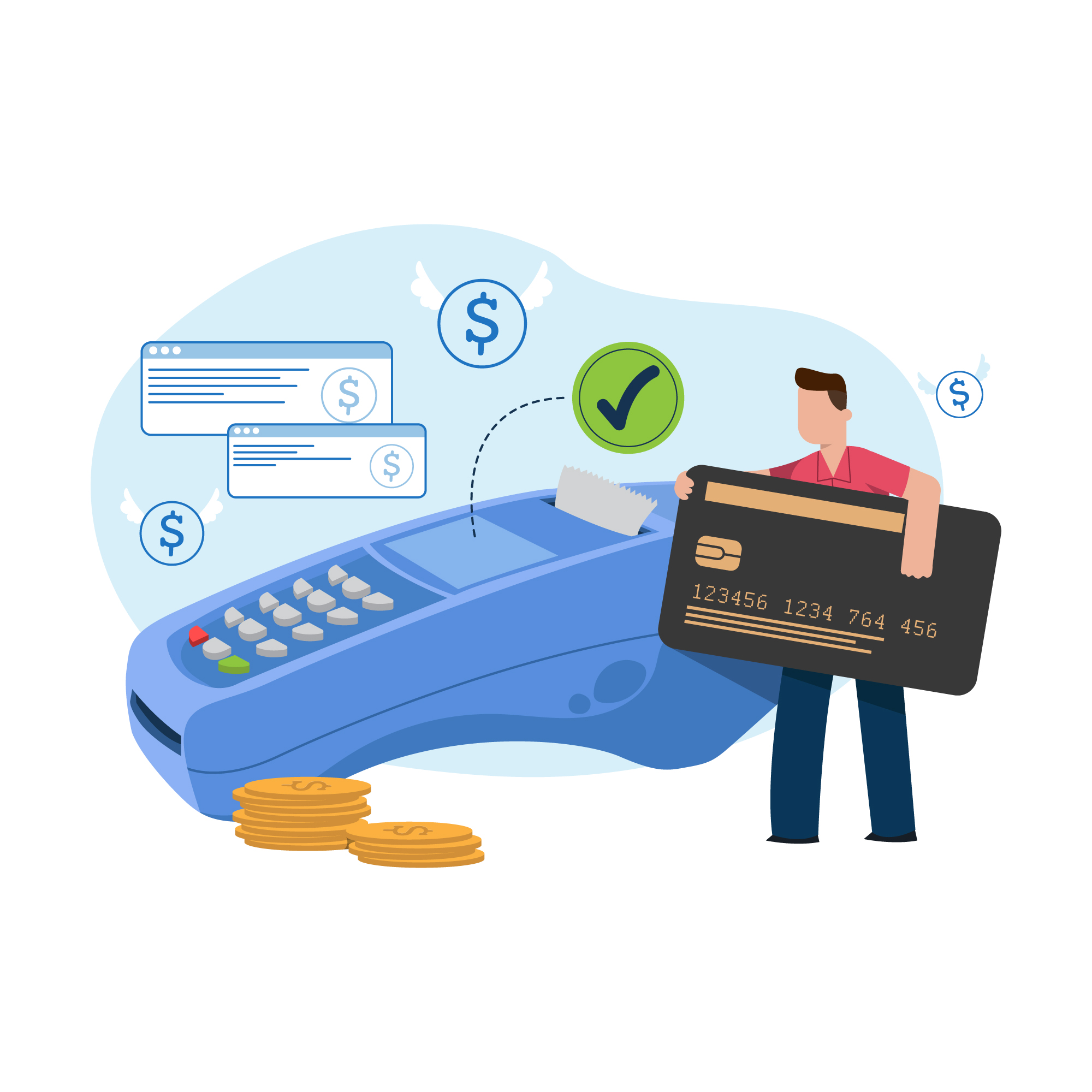
Intercompany Transactions in NetSuite OneWorld
NetSuite OneWorld offers a functionality known as Intercompany Transactions, designed to manage transactions between hierarchical subsidiaries (Parent-Child Relationships) effectively. It operates within a single account, accommodating multiple taxes and currencies. It is important to note that subsidiaries can be either domestic or international.
Prerequisites for intercompany sales orders
– A Netsuite One World Account
– Automated Intercompany Management feature enabled.
Navigation : Setup > Company > Enable Features. Click the Accounting subtab. Under the Advanced Features section, check the Automated Intercompany Management box, and then save.
– Warning: The Automated Intercompany Management feature cannot be disabled after it is enabled.
– Create Intercompany Customer and Create Intercompany Vendor.
Generate Presenting Entity
In NetSuite’s Intercompany Transactions, subsidiaries are required to function as entities. This means that in Sales Orders, the subsidiary is designated as a customer in the customer field, while in Purchase Orders, it is always selected as a vendor in the vendor field. Consequently, each subsidiary involved in intercompany transactions will have both vendor and customer representatives.
There are two methods available for creating these representing entities: manual and automated approaches.
Manual Approach
Navigate to the subsidiary listing
Setup -> Company -> Subsidiaries
Click on Generate Representing Entities
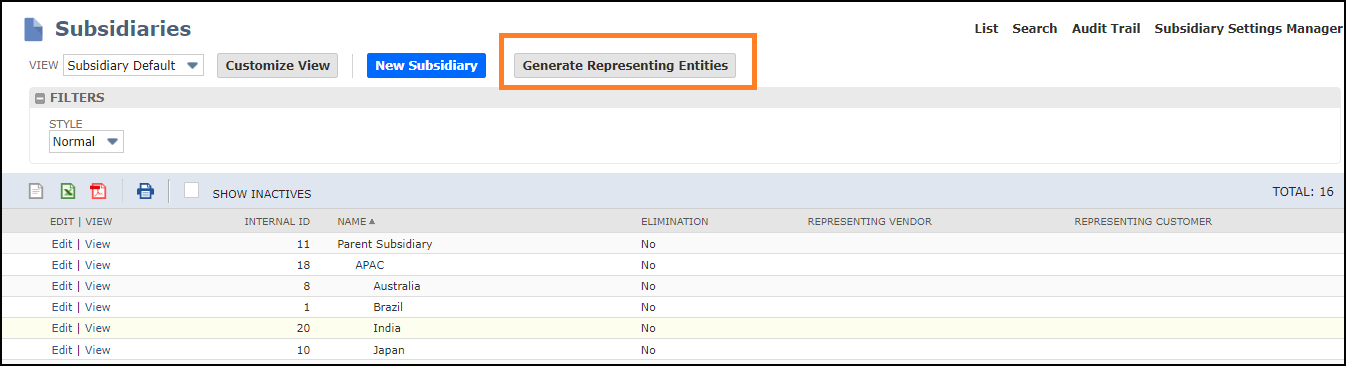
Automated Approach
In an automated approach, whenever you create a subsidiary it’ll automatically create both representative entities of a subsidiary.
I.e. Vendor and Customer of the Subsidiary for that, you need to make sure the following checkbox of AUTOMATICALLY GENERATE REPRESENTING ENTITIES should be checked.
Setup -> Accounting -> Intercompany Preferences and select tab (Representing Entities)
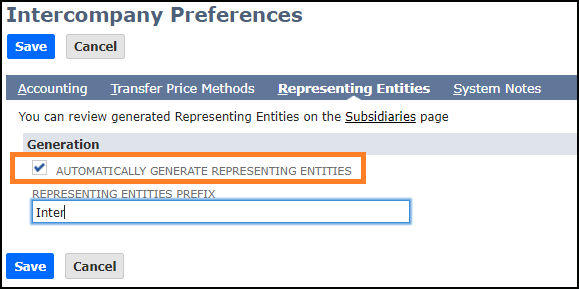
Elimination Subsidiary:
An explanation regarding the Elimination Subsidiary is necessary to understand why it’s created for each parent-subsidiary relationship.When transactions occur between two subsidiaries, it’s essential to nullify the expense and revenue impact at the consolidated level.
To achieve this, a single elimination subsidiary must be established at the child level for every parent subsidiary. This subsidiary is named “ELIMINATION” and marked with the “Elimination” checkbox.
Transactions such as sales and purchases, journal entries, and inventory transfers between subsidiaries are eliminated in the consolidation report through the Intercompany functionality.
Intercompany Elimination Account
You must create the Inter-company Elimination account before setting the preferences, you can select the Intercompany elimination account as default on the item level.
– Go to List >> Accounting >> List >>New and create a New GL account.
– Check the Elimination Intercompany transaction checkbox
– Select the parent-subsidiary and Check Include children check box.
– Hit Save
Default Intercompany Account
Once done with the subsidiary representing entities you need to set the default accounts for intercompany transactions the set accounts will reflect in transactions please consider the below screenshot
You can navigate to the screen for default Intercompany Accounts
Setup -> Accounting -> Intercompany Preferences and select (Accounting Tab)
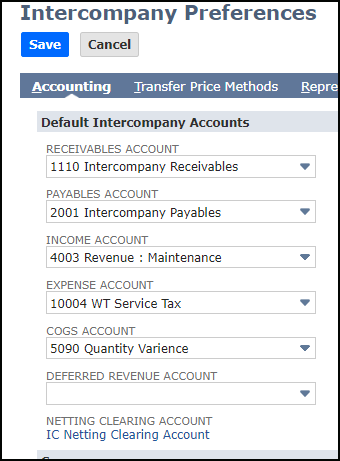
After setting up all the preferences mentioned above and configurations, finally, we are ready to create the Intercompany Sales/Purchase Transaction.
How to Create Intercompany Transactions In NetSuite
All the transactions will be created in the mentioned sequence, in which the requestor subsidiary will be managing the Purchase Flow while the Provider subsidiary will be managing Sales Side.
How to create Intercompany sales Order From Purchase Order
The standard NetSuite system allows you to create a sale order from a purchase order. To do this, simply
create an intercompany purchase order.
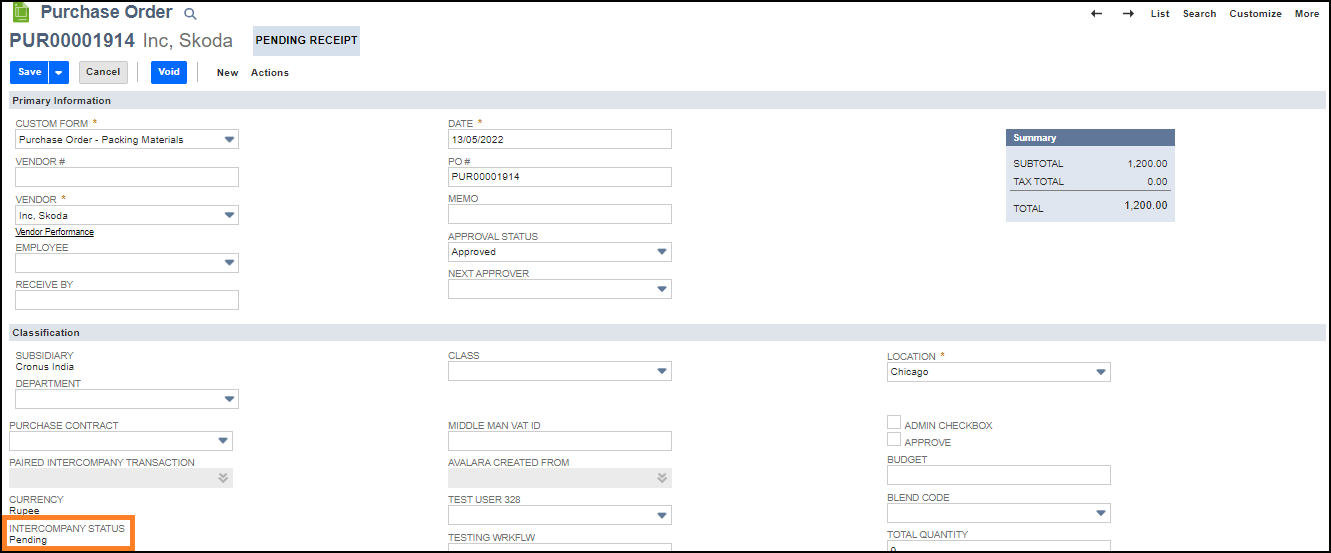
Then go to “Manage Intercompany Sales Orders
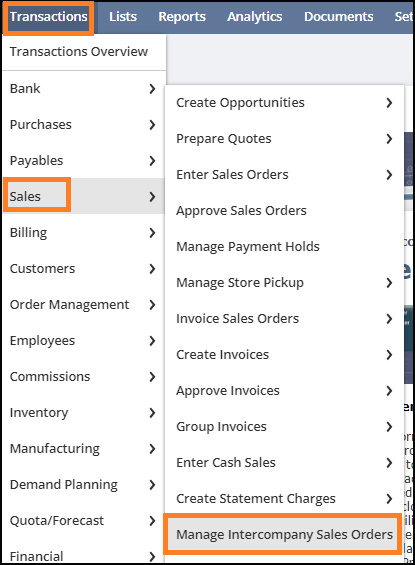
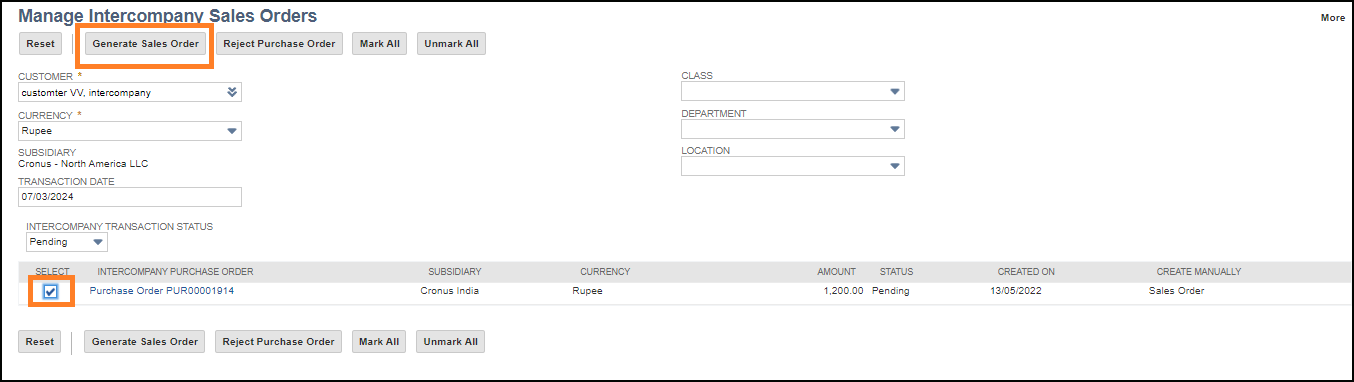
On this record, you can select the following information: Intercompany customer, the currency, the transaction date, department, location. The intercompany Purchase Order appear on the list
After selecting all the purchase orders that you want to create sales orders from. You click on Generate Sales Order. The record is then processed

Sales Order Is Generated
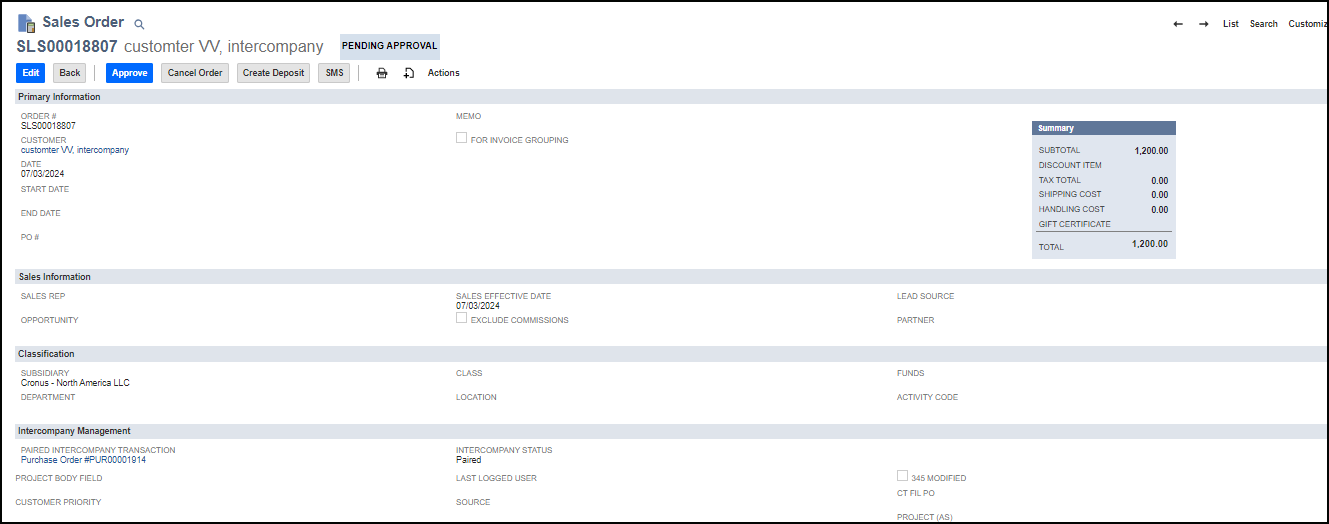
Intercompany Bills & Invoices – Automated Flow
A custom solution has been developed for the intercompany process in order to start from the bill directly and to avoid using the standard process of starting from the sales order and purchase order.
When creating an invoice, after filling the record and clicking on save, a bill transaction is automatically created.
Advantages of using intercompany transactions in NetSuite.
Streamlined Process: Intercompany sales orders in NetSuite facilitate a streamlined process for transactions between subsidiaries within the same organization.
Centralized Management: NetSuite provides centralized management of intercompany sales orders, allowing for better control and visibility over transactions.
Enhanced Efficiency: Intercompany sales orders help improve efficiency by automating processes such as invoicing, fulfillment, and inventory management across subsidiaries.
Accurate Financial Reporting: NetSuite’s intercompany functionality ensures accurate financial reporting by automatically reconciling transactions between subsidiaries.
Cost Savings: By optimizing processes and reducing manual intervention, intercompany sales orders can lead to cost savings for the organization.