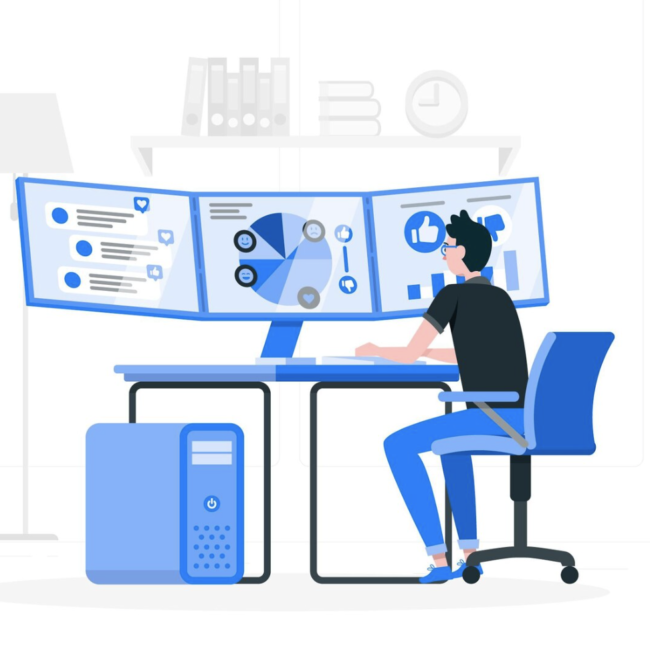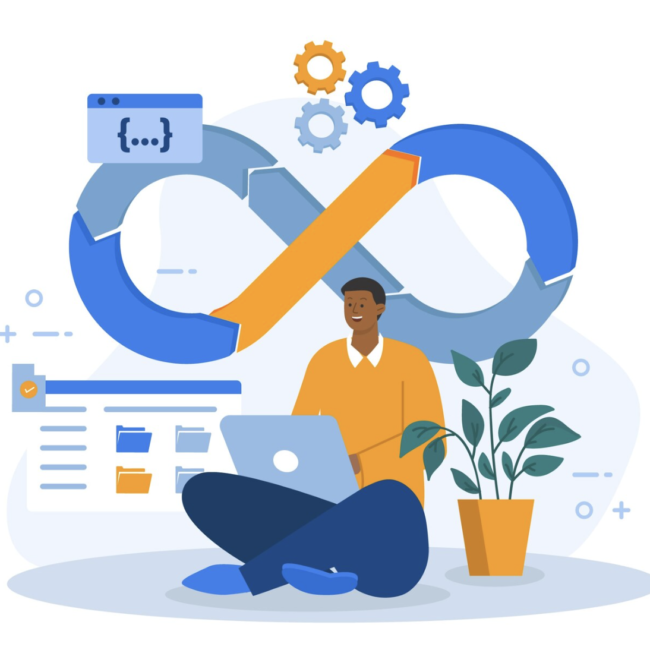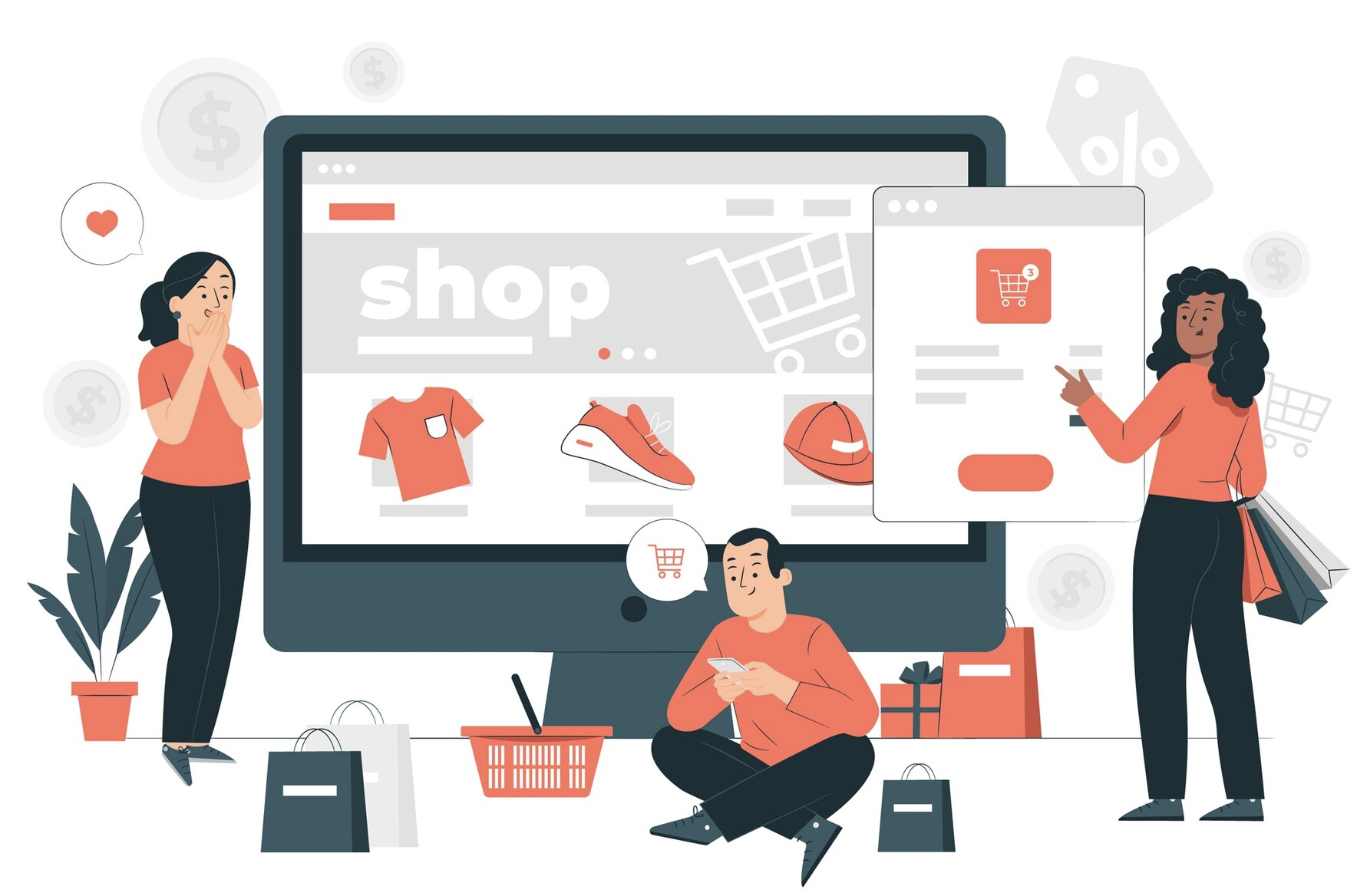
How to Turn On Support Cases for SuiteCommerce Advanced
NetSuite’s SuiteCommerce makes it easy for online shoppers get help when they need it with its Support Cases feature. This feature lets users easily ask for help and keep track of their questions on a special Support Cases page. For users who are logged in, their support cases can be easily located in the ‘Cases‘ section under ‘My Account.’ This blog will show you how to switch on and use the Support Cases feature, making it simpler for your customers to get the help they need on your online store.
Enabling Support Cases:
To activate the Support Cases feature for your commerce website, follow the steps below:
- Log in to NetSuite and go to Settings > Company > Enable Features.
- Move to the CRM tab within Enable Features.
- In Basic Features, check the ‘Customer Support and Service‘ box.
- Click Save to confirm.
Support Cases feature is now enabled.
Configuring Support Case Properties:
After enabling the Customer Support and Service feature, you need to configure support case values.
- Log in to NetSuite and navigate to Commerce > Websites > Configuration.
- Choose your website and domain, then click Configure.
- In the Configuration settings, find the My Account tab and click on Cases.
- Set Values for the Following Fields as required:
- Status Start ID
- Status Close ID
- Origin ID
- Once you’ve set your preferences, click Save.
Grant Shoppers Access to Support Cases:
To let shoppers access support cases in the My Account area of your Commerce website, set the user’s role with permission to view cases.
- In NetSuite, go to Setup > Users/Roles > Manage Roles.
- Click Customize next to the role you want to grant support case access.
- Go to the Permissions tab and the Lists subtab.
- Add the Cases permission with Edit level.
- Click Save.
User Experience:
The following sample My Account page depicts a typical support case user experience. The Support Cases list page lets users view basic information about their cases including Case Number, Subject, Creation Date, Last Message date, and Status.
Clicking a Case No. on the Support Cases list page, provides additional details about the case, including type of inquiry, creation date, last message date, case status, and message history. Users can also reply to messages or close the case
For submitting the new case , you can click the Submit New Case and you can submit a new case.
In summary, adding NetSuite SuiteCommerce’s Support Cases feature to your online store is like upgrading customer support to a whole new level. It lets customers easily handle their issues, making them happier. By setting it up, businesses can make the support process smooth and adapt it to fit their own style. This doesn’t just fix problems, it makes the shopping experience more enjoyable So, by making these changes, your online store becomes a friendlier and more trustworthy place for customers.
Do need help in enabling support cases for SCA? Talk to our team of ecommerce experts to learn more.