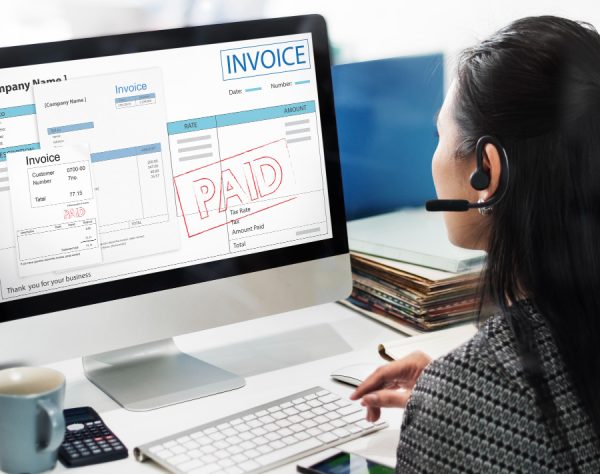Exploring the Potential of NetSuite Memorized Transactions
Repeating the same tasks in NetSuite can quickly become monotonous and draining, making it hard to stay engaged. Fortunately, there is a solution to this: NetSuite Memorized Transactions.
If you’re not familiar with this feature, you’re in the right place! This blog will introduce you to NetSuite Memorized Transactions, helping you break free from repetitive workflows and embrace a more efficient way of managing your transactions.
What Are NetSuite Memorized Transactions?
NetSuite Memorized Transactions streamline repetitive tasks by enabling reusable templates for recurring entries like invoices, bills, or journal entries. These templates automate transactions at set intervals, saving time, reducing errors, and ensuring accurate financial records—ideal for routine tasks like rent or subscriptions.
Transactions You Can Memorize in NetSuite:
- Checks
- Deposits
- Credit Cards
- Purchase Orders
- Bills
- Sales Orders
- Invoices
- Estimates
- Cash Sales
- Journal Entries
- Statement Charges
- Work Orders
- Purchase Requisitions
- Transfer Orders
- Opportunities
- Custom Transactions
How to Create Memorized Transactions in NetSuite
This section provides a step-by-step guide to creating a memorized transaction in NetSuite. From accessing the memorized transaction page to saving your entry, we’ll cover everything you need to know.
Let’s get started and master the process of setting up a memorized Journal transaction in NetSuite!
Navigate to Transactions >Financial >Make Journal Entries
- Select a subsidiary from the list.
- Fill in the required fields with the relevant details:
- Debit/Credit: Choose the appropriate debit and credit accounts from the list.
- Amount: Specify the amount for each account.
- Memo: Enter a brief description of the entry.
For detailed instructions on creating a journal entry, check out our blog on how to create a manual journal entry.
Steps to Memorize a Journal Entry
Once you’ve created a journal entry, follow these steps to memorize it:
- Click Actions and select Memorize.
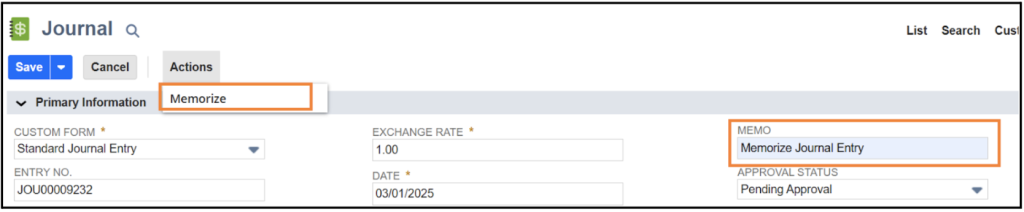
- Ensure you copy and paste the description memo into the primary information field.
Name: Update the name associated with the journal entry.
Journal: Choose between Remind Me or Automatic options From Action Field.
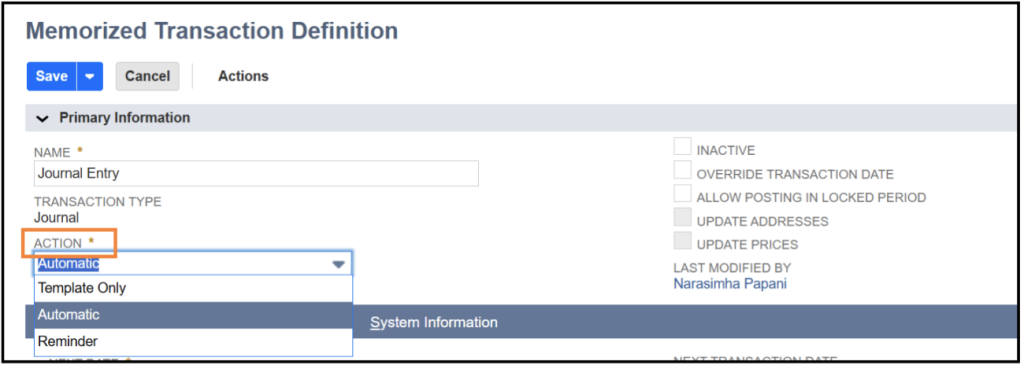
Next Date: Set the date for the next transaction posting.
Number Remaining: Indicate how many times the transaction should post.
- Click the Save button located at the top or bottom of the page.
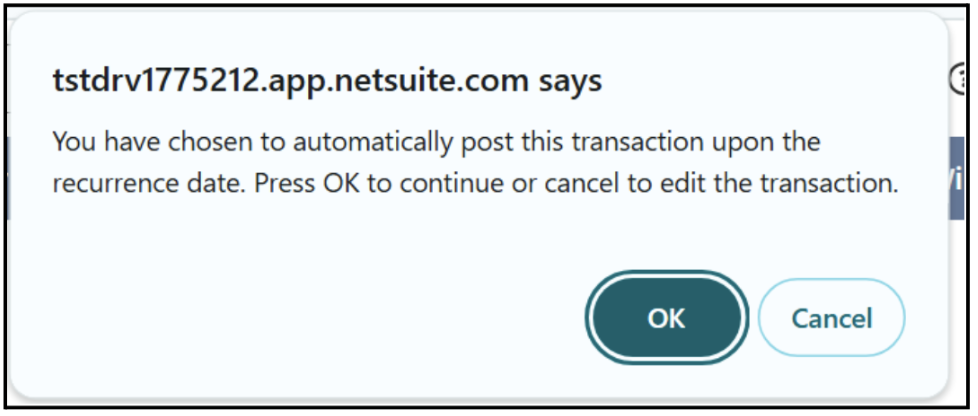
- When the dialog box appears, click OK to confirm the changes.
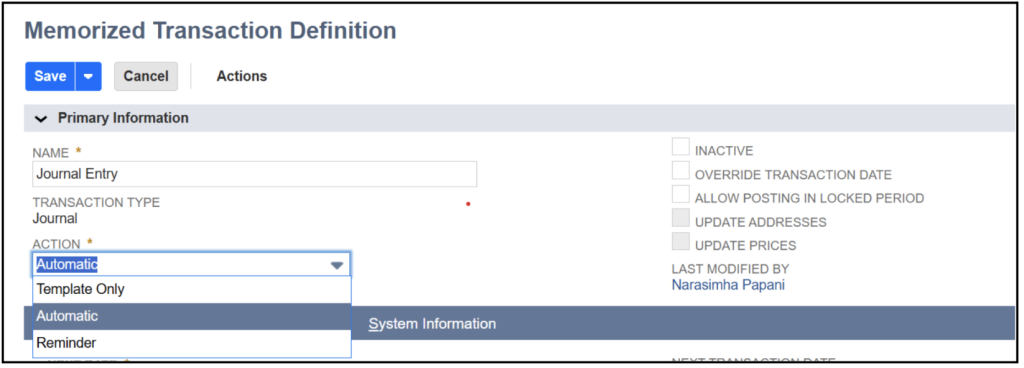
For more information about Memorized Transactions, set up a free consultation with us today. We’re here to assist you with your NetSuite queries!