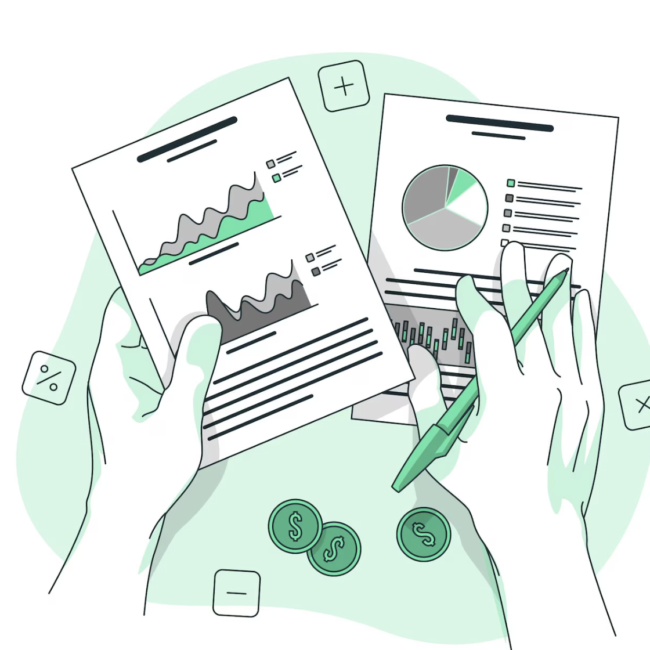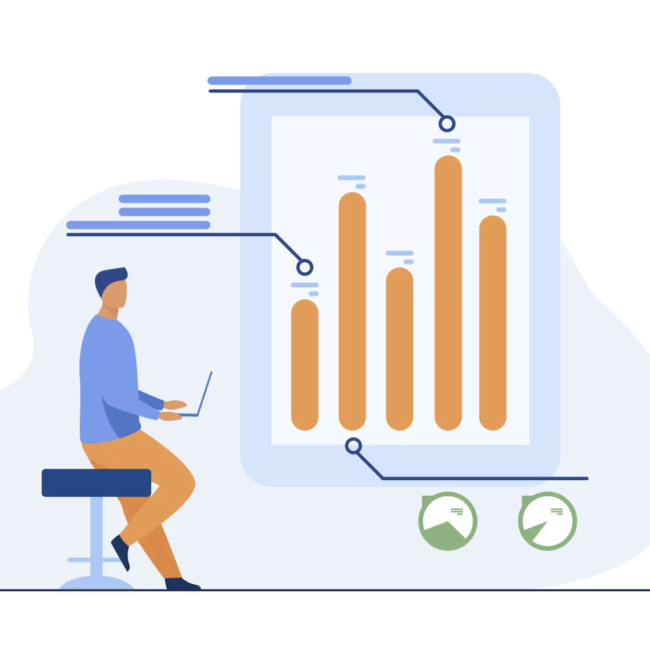Automating Data Imports with NetSuite SuiteScript: CSV Processing
The CSV Import functionality within NetSuite implementation serves as a powerful tool for efficiently creating or updating large volumes of specific record types. It proves invaluable for seamlessly transferring data from external sources into the NetSuite system, requiring minimal training even for users with limited technical expertise.
However, there could arise a scenario where the client aims for digital transformation to streamline processes, eliminating manual intervention. For example, there might be a need to automatically import all CSV files from a designated folder every two hours or fetch CSV files from an external server, triggering CSV Import twice daily.
To address such requirements, our team of NetSuite experts devise customizations to automate these processes using SuiteScript.
Thankfully, NetSuite offers a feature facilitating the execution of such tasks via SuiteScript across all versions. Nevertheless, with each iteration of the API, certain limitations emerge.
In this blog post, we will explore the methodology of achieving CSV Import through SuiteScript across different versions, highlighting the specific limitations encountered in each version. We aim to provide comprehensive insights into the optimal utilization of each version depending on the context.
Before delving into SuiteScript for CSV Import, it’s essential to set up a “Saved CSV Import” record.
Creation of Saved CSV Import Record:
Go to Setup > Import/Export > Import CSV Record
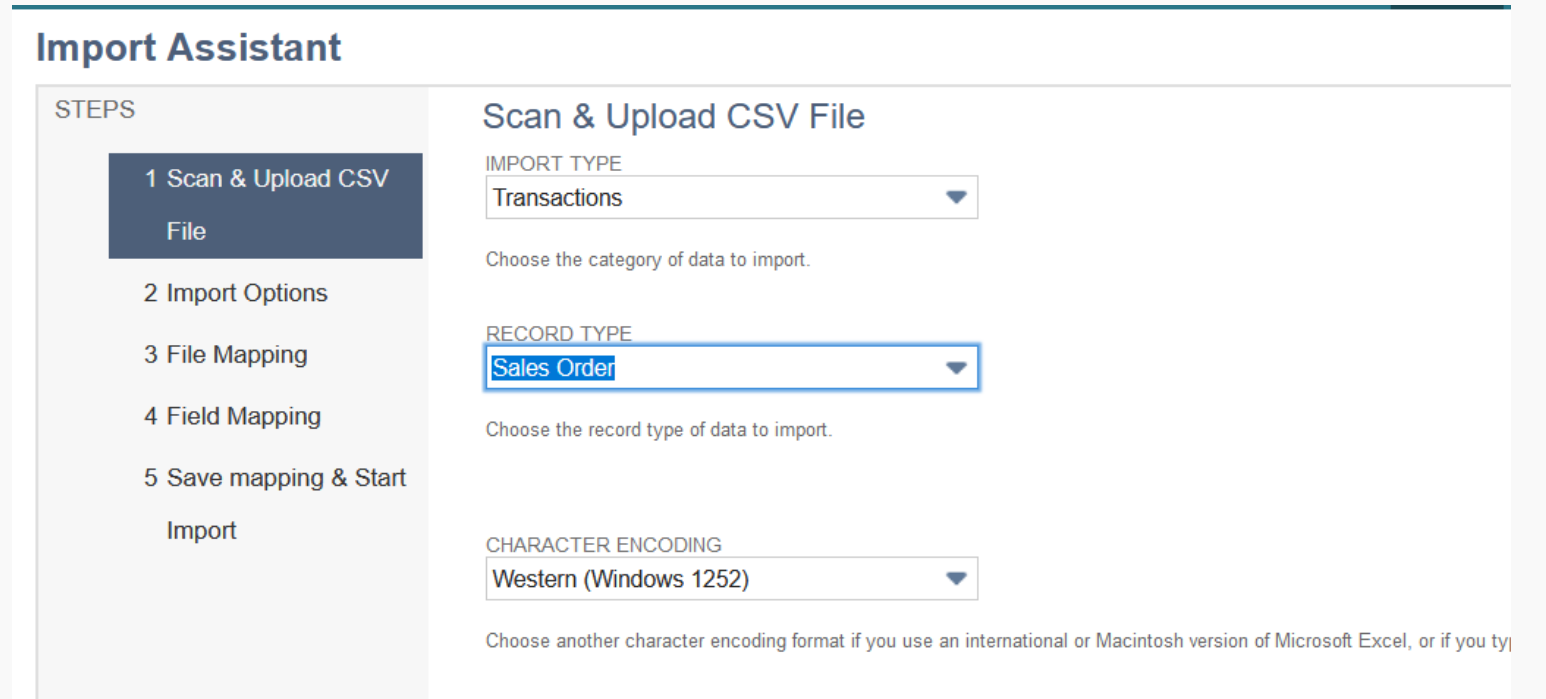
Step 1: Choose the Import Type, Record Type, and configure other file-related settings. Select a sample CSV file to facilitate the mapping of file columns with the corresponding NetSuite record fields.
Step 2: Press “NEXT” and choose the Import options, selecting among “Add,” “Update,” or “Add OR Update” based on your specific needs.
Step 3: Proceed to the next step and establish mapping fields between CSV file columns and NetSuite record fields according to your specific requirements.
Step 4: The next step is to create a script.Firstly need to create a task using task.create and then submit the task.
In conclusion, leveraging SuiteScript for CSV Import offers a seamless solution to automate the import of a vast number of records, eliminating the need for manual intervention. By harnessing this capability, businesses can significantly enhance productivity and efficiency, allowing resources to focus on more strategic initiatives. Utilizing SuiteScript for CSV Import empowers organizations to streamline their processes, ultimately driving growth and success in today’s dynamic business landscape.
To learn more about using SuiteScripts for CSV imports, set up a consultation with us today.