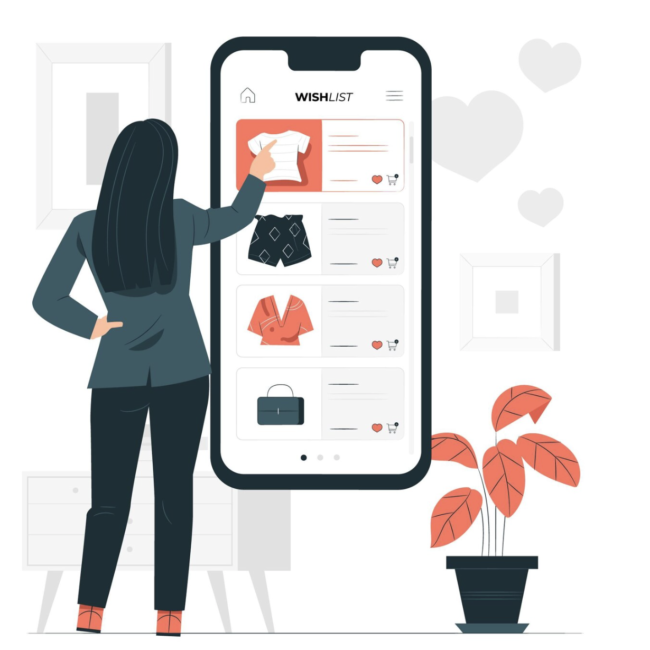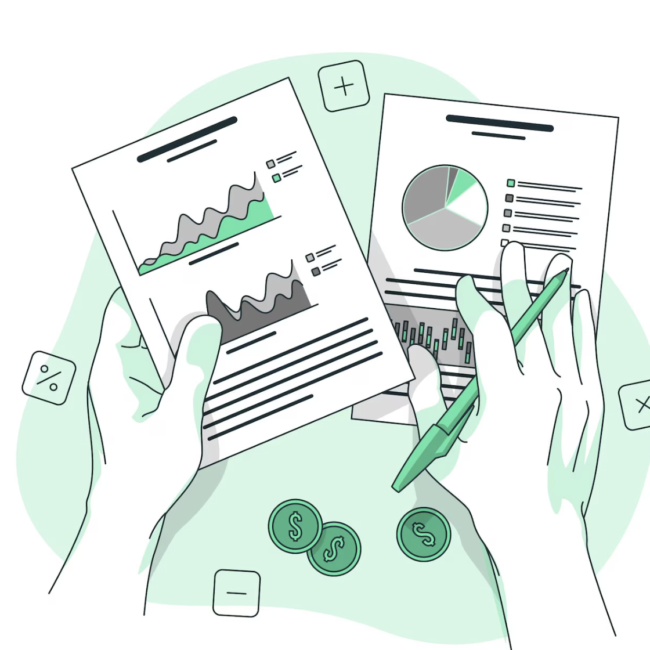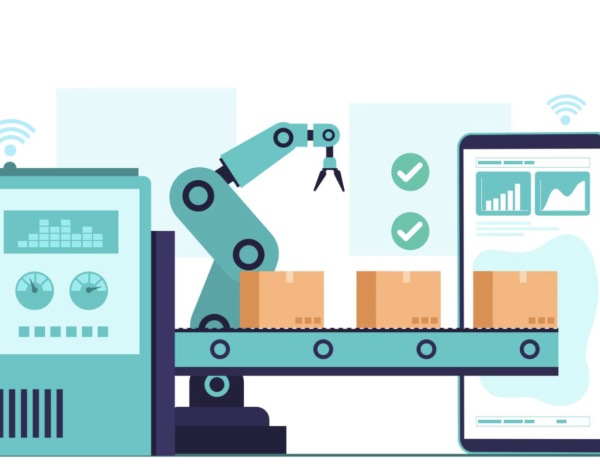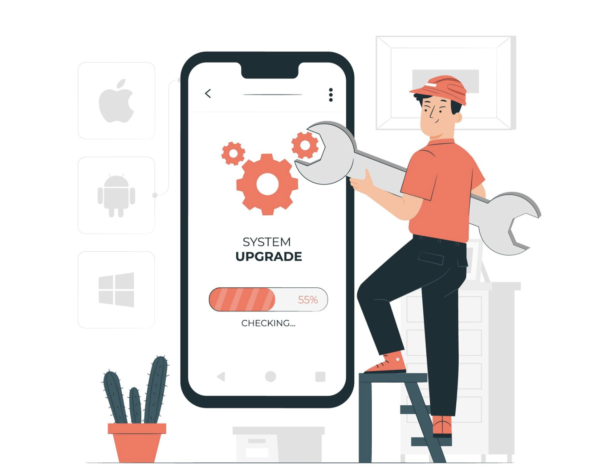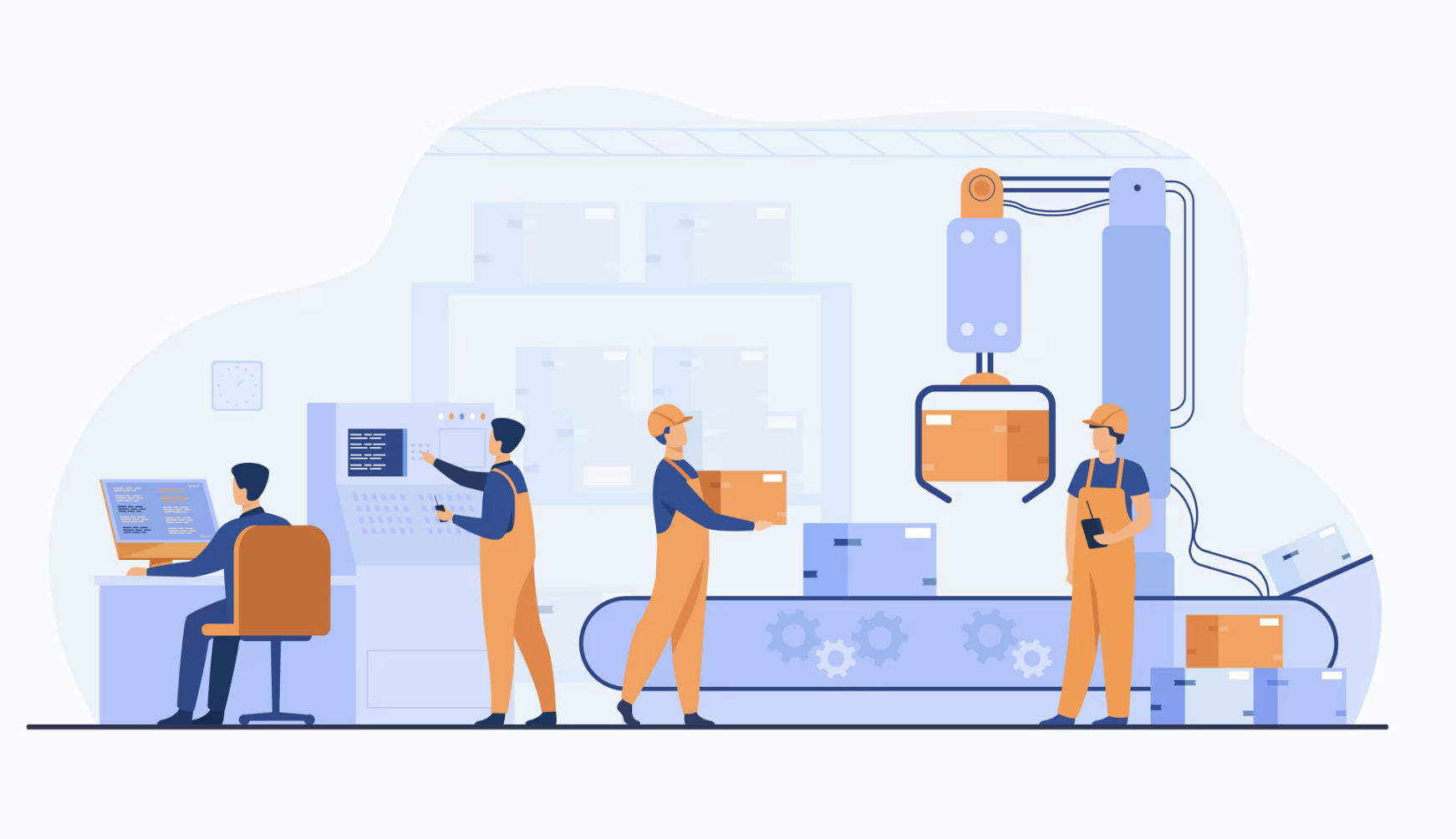
Solving Assembly Matrix Item Challenges with SuiteScripts: A Guide to Boomi Integration Success
The Problem:
The current issue is the inability to create Assembly matrix items through Boomi. This is because crucial fields such as “Matrix Option” and “Matrix List” required for their creation are missing from the imported profile.
The Solution:
To address this challenge, we devised a solution involving SuiteScripts. The approach involves dynamically passing values and creating Assembly matrix items. Custom records serve as the optimal method for achieving this goal. By passing Assembly matrix item values to custom parent and child records, we can seamlessly automate the creation process using SuiteScript.
A single “Scheduled Script” has been chosen to effectively manage this issue among various SuiteScripts. The utilization of a scheduled script facilitates the simultaneous handling of bulk records, eliminating the necessity to await individual triggers and record checks. This method is particularly advantageous when dealing with extensive data sets, as it consumes fewer governance resources compared to other script types. The script can be scheduled to run at specified time intervals or executed manually, offering flexibility in automation according to business requirements. It is advisable to schedule this script to run multiple times a day if the creation of over 1000 records per day is anticipated, ensuring faster execution.
The Process:
- First, a “Custom Parent Matrix” record has to be created through Boomi.
- Here, ‘Item name’[String], ‘Subsidiary’[internal id / list option], and ‘Tax schedule’[internal id- number] values should be passed for proper creation of custom parent record.
- Only after a “Custom Parent” record is created, “Custom Child” records for that parent can be created.
- In the “Custom Child Matrix”, ‘Item Name’[String], ‘Subsidiary’[internal id/ list data], ‘Tax Schedule’[internal id- number], ‘Parent’[internal id- custom parent record] values have to be provided. Coming to the matrix options, you can set value to either one of ‘Color list’, ‘Size list’ or both fields. But the same combination of values has to be provided later for new child records.
- Apart from those fields, the remaining fields do not get impacted in the “Assembly Matrix” records.
- Once the child record has been created, we must either wait for the script to run at its scheduled time or initiate manual execution of the script.
- You can do this manually by clicking on “Save and Execute” on the Deployment with the status set “Not Scheduled”/ “Testing”.
- To Schedule and run the script, first set the status to “Scheduled” and then configure the schedule in the “Schedule” tab of the Deployment.
- The script will begin execution precisely at the triggered time. However, completing the process may require a few seconds to a few minutes.
- You can monitor the script’s progress on the script status page. Once the script has status “Completed”, the process will be complete.
- To review the events of the script, navigate to the ‘Execution logs’ subtab within the deployment record.
- After the script has successfully completed without any errors, new Assembly Matrix Item records will be created. The created records can now be seen in the “Items” list.
- Apart from checking in items list, the creation of the records can also be confirmed within the Custom Records.
- Within the “Custom Parent Record”, few additional fields are added.
- Issues Occured- To check issues occurred when creating the Assembly Matrix Parent Record.
- Parent Created- To check if a Parent record was created successfully.
- Assembly Parent Item- The created ‘Assembly Matrix Parent’ record will be shown here.
- Furthermore, within the “Custom Child Record”, few additional fields are added.
- Issues Occured- To check issues occurred when creating the Assembly Matrix Child Record.
- Parent Created- To check if a Child record was created successfully.
- Assembly Child Item- The created ‘Assembly Matrix Child’ record will be shown here.
- If any duplicate records or repeated combinations of matrix option values for the same parent are identified, Assembly matrix items cannot be created. In such cases, please refer to the ‘Issues Occurred’ field in the Custom record for appropriate resolution.