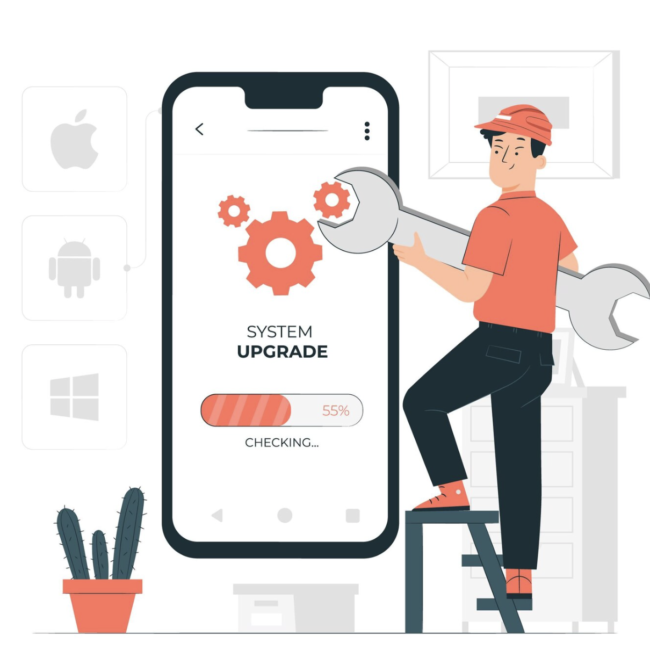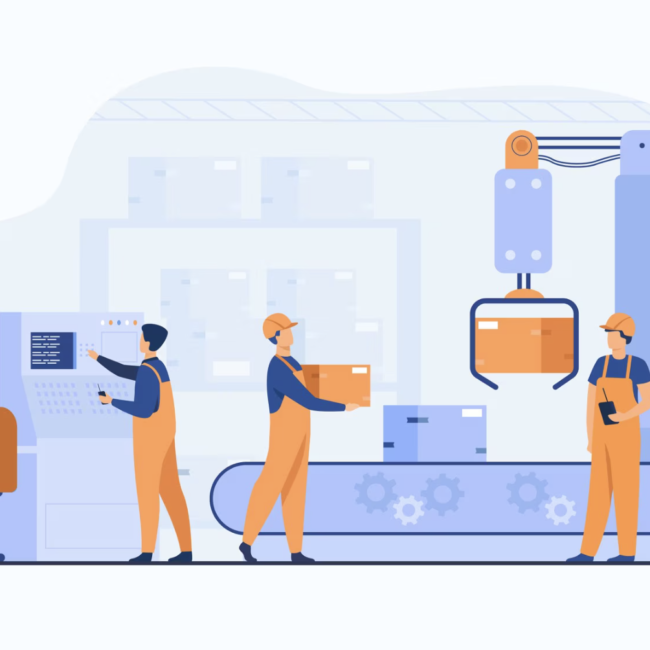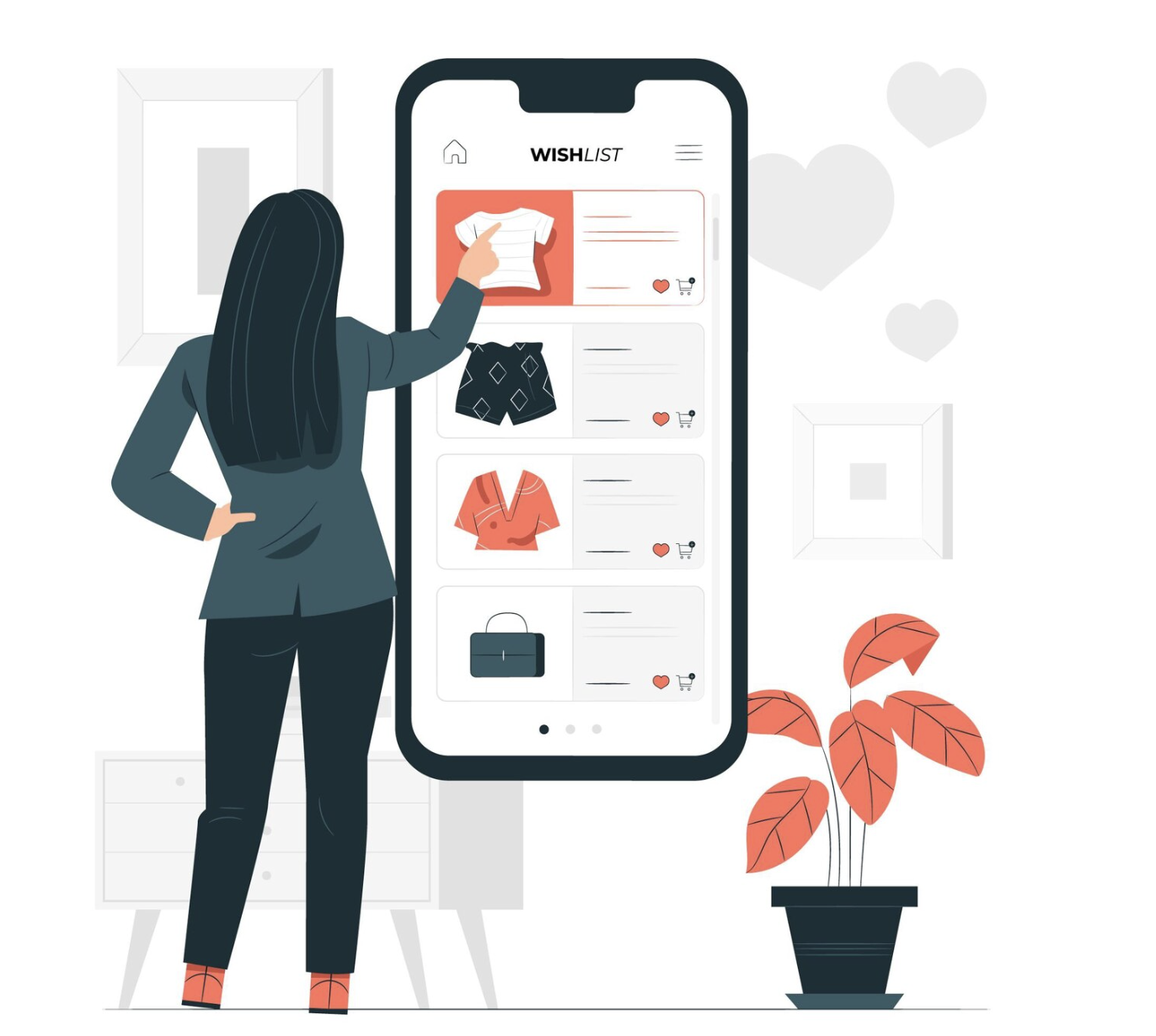
NetSuite SuiteCommerce’s Add to Quote Feature
When it comes to online shopping, both shoppers and webstore owners alike are on the lookout for tools that make the customer experience smoother and boost sales. NetSuite SuiteCommerce’s Request to Quote feature changes how businesses handle price quotes, making it easier and friendlier for customers. Let’s take a closer look at how this feature makes selling online a breeze for both businesses and customers.
Prerequisite: Configuring Role Access:
In order to start using of “Request to Quote” feature in NetSuite SuiteCommerce, follow the steps below:
- Navigate to Setup > Users/Roles > Manage Roles.
- Click on Customize next to the Customer Center role or whichever role you are using for the website.
- On the Transactions subtab, change the level of access for the Estimate to Create.
And that’s it! Now you’re ready to set up the Request a Quote feature in your SuiteCommerce website yourself
There are two ways of creating a Quote, from the Product Detail Page or the Request a Quote page.
Requesting a Quote from the Product Details Page:
When the Request a Quote feature is available on your SuiteCommerce website, users will see two buttons on the Product Page: Add to Cart and Add to Quote. The Add to Quote button lets users create a custom quote request.
Note: Quotes are related to registered users, so you will need to be logged in to create and access a quote.
The “Add to Quote” button adds the item to an existing quote. But the system will create a new one if there isn’t any. A link will appear in the notification that will take them to the quote, now including the item they just selected.
The user can also add more items inside the quote. In this case, they’ll use the Quick Add feature . In addition, users can include custom messages. For instance, they can request more information or ask for special pricing based on volume.When the user submits the quote, they’ll see a message confirming the item’s addition to the quote request. This message is also customizable.After the user submits the quote, the merchant will see the estimate on the spot. Once the user submits the quote, they cannot make changes to it.
Requesting a Quote from the Navigation Menu:
A quicker, simpler, and more straightforward way to create a quote request is from the navigation menu. Here’s how:
- Click on the Request a Quote link on the menu. It will take you to the quotes page with all of the quotes you submitted.
- Then, with the Quick Add feature, start adding items to your quote requests.
Note: Users can have more than one quote going on at the same time. This is particularly useful for some industries, such as contractors or companies that act as intermediaries for other customers.
What happens on the backend in NetSuite?
On the NetSuite UI, merchants will see quotes named “Estimates.” Don’t worry. They’re the same thing. To find them go to Transactions > Sales > Prepare Estimates > List. First, find your estimate. Then, in the Communication tab, you will see the user’s comments. Here you can reply to them, and leave new messages for them.
If you decide to approve the quote, the user will now be able to use the quote to purchase. However, you have to change its status, first. Each account can have a specific approval status.
To set yours, go to the Configuration Record:
- Setup > SuiteCommerce Advanced > Configuration
- Select your website and the domain.
Then, in the Quotes subtab, you will find the Purchase Ready Status ID Field. Set the internal ID of the status you want to use. Here is also where you can customize all of the messages related to this feature.After you change the status, the customer will now see the Proceed to Checkout with the Quote button.
Conclusion:
Request to Quote in NetSuite SuiteCommerce isn’t just a feature; it’s a handy tool to make online shopping more enjoyable. By following these simple steps, businesses can create a smoother, more personalized shopping experience for their customers, ultimately building trust and satisfaction.
To learn more about the Suitecommerce Add to Quote feature, set up a consultation with us today.