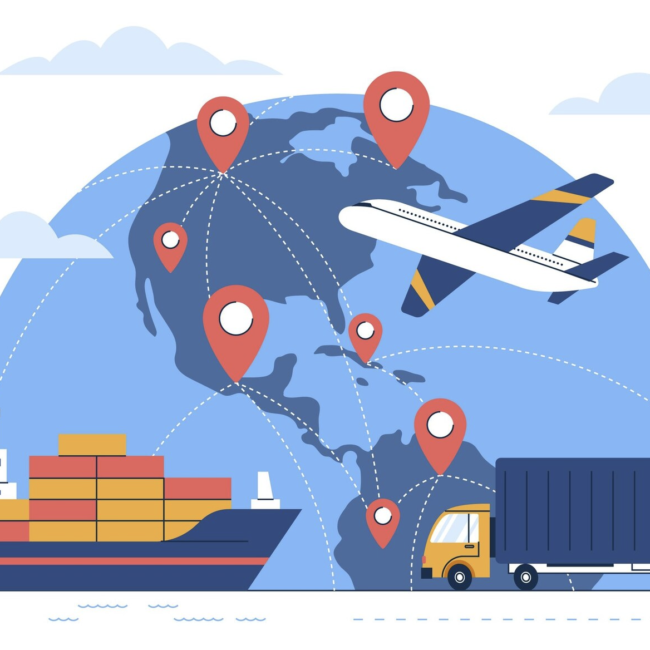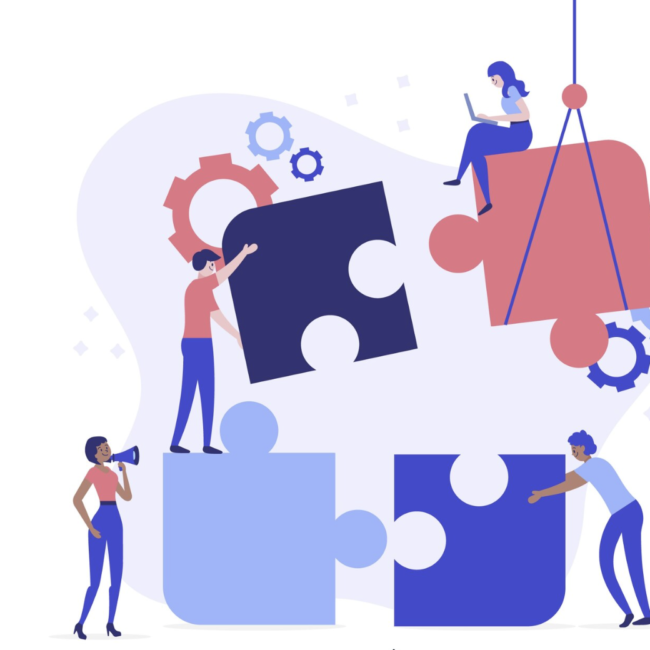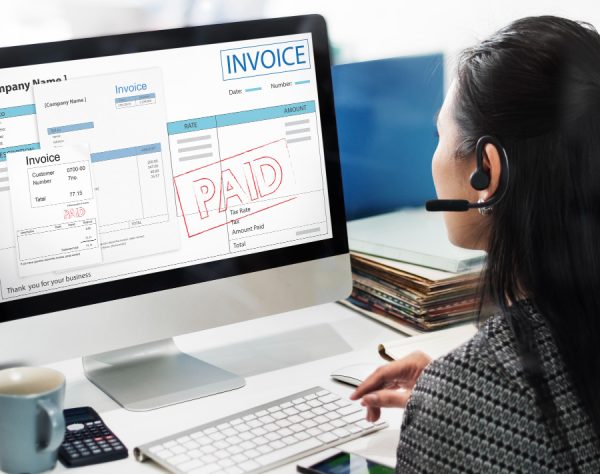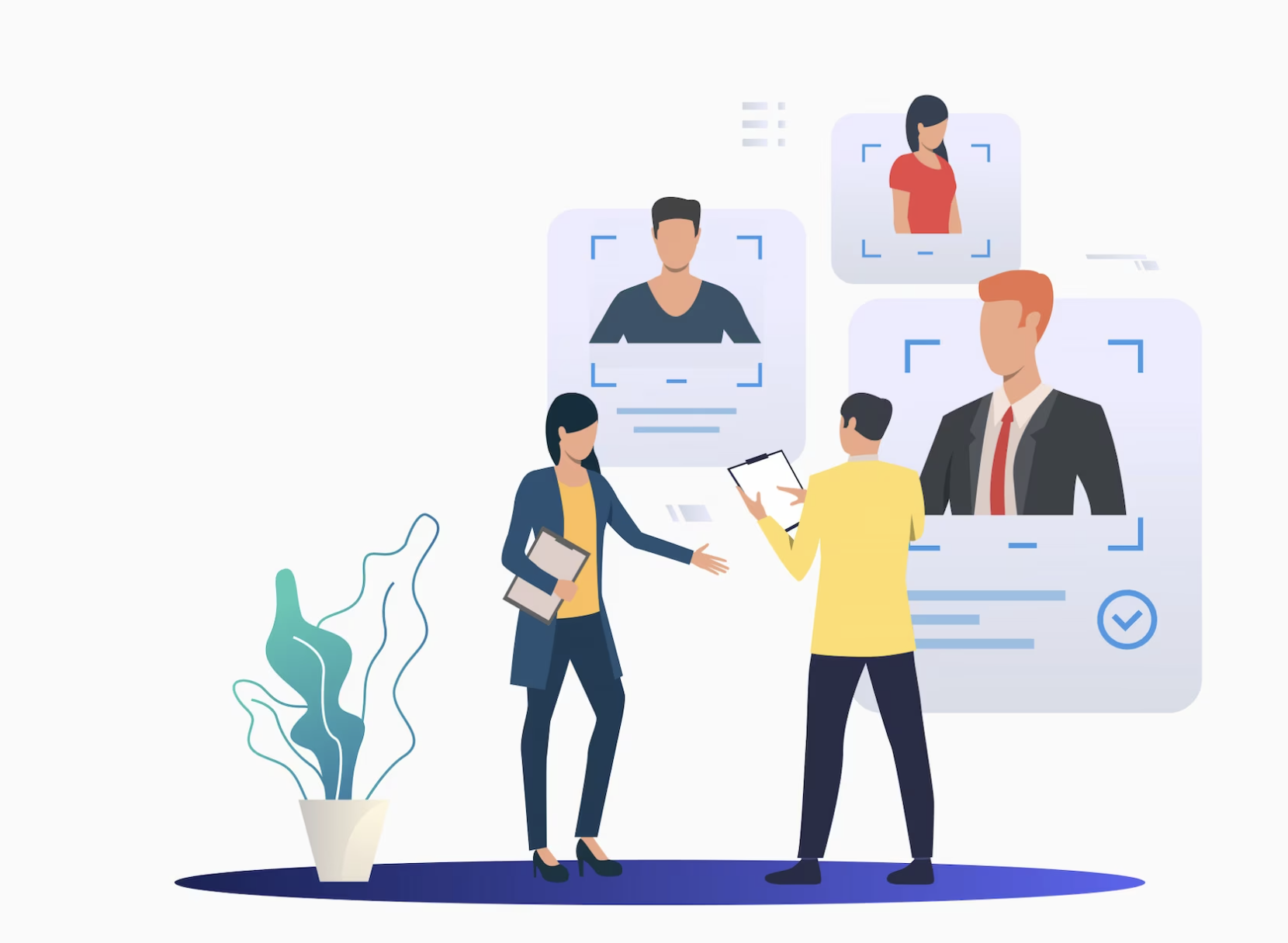
How to Switch Roles in NetSuite?
As a NetSuite user, you may have multiple roles assigned to your login. For example, you may have Sales Manager, Sales Administrator, Sales Rep roles.
Depending on the role, you’ll find different tabs, permissions, preferences, and dashboard settings.
- You can see your account’s name at the top right.
- Hover over your name to view your roles
- You’ll see a checkmark that indicates your current role.
- To switch to a Different role, Just click on its name.
Ex:
- Administrator
- Sales Administrator for IT
- When you click on Particular role, then it shifts to that role.
Hide a Role in Netsuite:
When you hide a role, you can hide the role from your view only. You do not disable the role.
- On the account’s name at the top right, Click on View My Roles to see all your roles.
- Click on the three dots next to the role and then click “Hide”, as shown in the below image.
Make a Default Role in Netsuite
If you want to specify a default role, you need to navigate to the My Roles page.
- On the account’s name at the top right, Click on View My Roles to see all your roles
- After navigating to the My Roles page, Click on the three dots next to the role and select Make Default.
- Now, it will redirect to that role when we login.
Comments